Call of Duty Black Ops 7 is finally here with intense missions, updated graphics, and new multiplayer mechanics — but many players on low-end or older PCs are experiencing crashes, freezing, not launching issues, black screens, and stutters.
If your game keeps crashing during startup, mid-match, or randomly freezing, don’t worry — this guide includes 100% working solutions specifically targeted toward low-end systems.
Let’s fix Black Ops 7 step by step! 🚀
✅ 1. Check Minimum System Requirements
Before anything, confirm that your PC meets the minimum specs.
Minimum Requirements
-
CPU: Intel i5-6600 / Ryzen 5 1400
-
RAM: 8 GB
-
GPU: GTX 960 / Radeon RX 570
-
Storage: SSD recommended (40–60GB free)
-
OS: Windows 10/11 64-bit
Recommended for Stability
-
CPU: i5-10400 / Ryzen 5 2600
-
RAM: 16 GB
-
GPU: GTX 1660 / RX 5600 XT
If your PC is low-end, don’t worry — the fixes below dramatically improve stability.
✅ 2. Update Your GPU Drivers (Most Important Fix)
NVIDIA Users
-
Open GeForce Experience → Drivers → Check for Updates
-
Install the latest Game Ready Driver
AMD Users
-
Open AMD Adrenalin → Updates → Check for Updates
Outdated drivers are the #1 cause of Black Ops 7 crashes and freezing.
✅ 3. Disable Overlays (Fixes 70% of Freezing Issues)
Turn OFF these overlays:
-
Discord Overlay
-
Steam Overlay
-
Xbox Game Bar
-
NVIDIA ShadowPlay / Instant Replay
-
AMD Overlay
These overlays consume VRAM and cause freezing on low-end PCs.
✅ 4. Lower In-Game Graphics Settings
Go to Settings → Graphics → Display & Quality
Best Graphics Settings for Low-End PCs
| Setting | Value |
|---|---|
| Display Mode | Fullscreen |
| V-Sync | OFF |
| Texture Quality | Low |
| Texture Filtering | Low |
| Shadow Quality | Low |
| Anti-Aliasing | SMAA Low |
| Motion Blur | OFF |
| Ambient Occlusion | OFF |
| Ray Tracing | OFF |
| Field of View | 90–100 |
| Volumetric Fog | Low |
| Depth of Field | OFF |
This prevents VRAM overload, the biggest cause of crashes in Black Ops 7.
✅ 5. Enable Shader Preloading (Fix Black Screens)
Black Ops 7 sometimes shows a black screen when shaders are compiling.
To fix:
-
Go to Settings → Graphics
-
Turn ON Shader Preloading
-
Restart the game
This drastically improves stability during gameplay.
✅ 6. Verify Integrity of Game Files
Corrupted or missing files = instant crash.
On Steam:
-
Right-click Black Ops 7
-
Click Properties → Installed Files
-
Select Verify Integrity
On Battle.net:
-
Click Black Ops 7
-
Choose Scan & Repair
This replaces damaged files automatically.
✅ 7. Run the Game as Administrator
-
Right click BlackOps7.exe
-
Select Run as Administrator
This prevents:
-
Launch crashes
-
Infinite loading
-
Permissions-related freezing
✅ 8. Disable Fullscreen Optimizations
-
Right click the game EXE
-
Properties → Compatibility
-
Check Disable Fullscreen Optimizations
-
Apply
Helps reduce:
-
Stutter
-
Flickering
-
Random freezes
✅ 9. Force the Game to Use DirectX 11 (Fix for Low-End GPUs)
Many older PCs crash using DirectX 12.
Steam:
-
Go to Properties → Launch Options
-
Type:
Battle.net:
-
Game Settings → Additional Command Line Arguments
-
Type:
This alone fixes:
-
Black screens
-
GPU driver crashes
-
Game freezing on startup
✅ 10. Increase Virtual Memory (Fix Low RAM Crashes)
If you have 8GB RAM or less, this is required.
Steps:
-
Press Windows + R
-
Type:
sysdm.cpl -
Go to Advanced → Performance → Settings
-
Advanced → Virtual Memory → Change
-
Set custom size:
-
Initial: 4096
-
Maximum: 8192
-
Click OK → Restart PC.
This fixes:
-
Out of memory crashes
-
Stuttering
-
Freezing mid-game
✅ 11. Install the Game on SSD (Mandatory for Smooth Gameplay)
If you installed Black Ops 7 on HDD, you WILL experience:
-
Textures loading late
-
Freezing
-
Long load times
Move the game to SSD for instant improvement.
✅ 12. Disable Windows Background Apps
Open Task Manager → Startup Apps
Disable:
-
OneDrive
-
Chrome
-
Epic Games Launcher
-
Riot Vanguard
-
RGB Software
-
MSI Afterburner (if not needed)
Low-end PCs need every drop of RAM and CPU power.
HOW TO DOWNLOAD
- After downloading, extract the files using WinRAR – Download WinRAR
- IMPORTANT: Please ensure the file is downloaded exclusively from the official Google Drive link.
- Once extracted, refer to the video tutorial for detailed, step-by-step installation instructions.
- After installation, consider subscribing for more updates. Enjoy!
IMPORTANT
Important
The download link is currently locked. Please complete Step 1, then return and click the Download button.
Note: The button is locked. Subscribe to unlock access to the download.




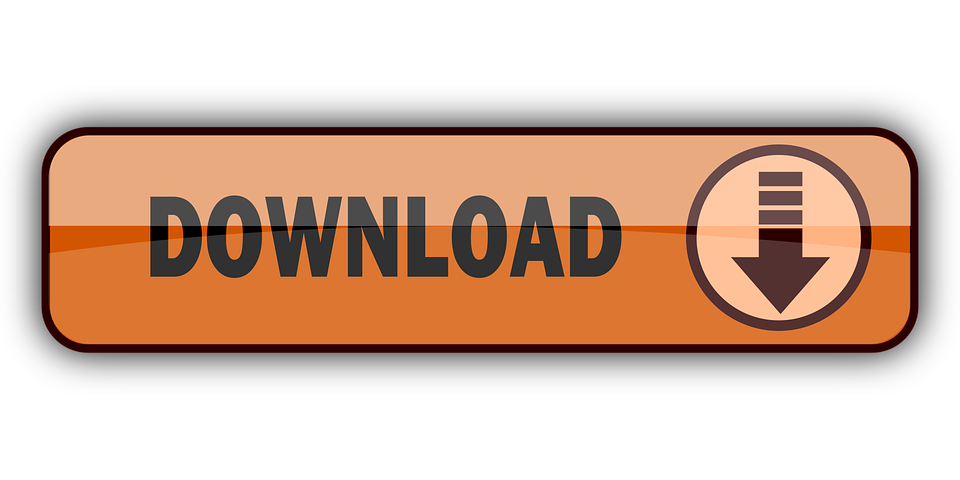
0 Comments