Battlefield RedSec, the newest free-to-play title from the Battlefield universe, is packed with intense action, massive maps, and chaotic firefights. But all that next-gen detail can take a toll on performance — especially if you’re playing on a mid-range or low-end PC.
Don’t worry — in this guide, we’ll show you the best Battlefield RedSec settings to maximize FPS, reduce stutters, and achieve smooth gameplay without sacrificing too much visual quality.
Let’s dive into the ultimate FPS boost and performance optimization setup for Battlefield RedSec! 💥
🧩 Recommended System Requirements (for Stable Performance)
Minimum Requirements
-
CPU: Intel i5-6600K / AMD Ryzen 5 1600
-
GPU: NVIDIA GTX 1050 Ti / AMD RX 580
-
RAM: 8 GB
-
Storage: SSD recommended
-
OS: Windows 10/11 (64-bit)
Recommended Specs (for High Settings)
-
CPU: Intel i7-9700K / AMD Ryzen 5 3600
-
GPU: RTX 2060 / RX 6700
-
RAM: 16 GB
-
Storage: SSD
If your PC meets or is near these specs, the following settings will help you get stable 60–120 FPS depending on your hardware.
⚙️ Best Battlefield RedSec Graphics Settings for MAX FPS
Display Settings
| Setting | Recommended Value | Why |
|---|---|---|
| Display Mode | Fullscreen | Reduces input delay |
| Resolution | 1920x1080 (or 1600x900 for low-end) | Lower = more FPS |
| Refresh Rate | Match your monitor | Smooth gameplay |
| V-Sync | OFF | Eliminates input lag |
| Frame Rate Cap | Unlimited or 60 FPS | Stable performance |
Graphics Settings
| Setting | Recommended Value | Benefit |
|---|---|---|
| Texture Quality | Medium | Clear visuals, minimal impact |
| Texture Filtering | Medium | Balanced performance |
| Lighting Quality | Low | Big FPS gain |
| Effects Quality | Low | Prevents lag during explosions |
| Post-Processing | Low | Smoother gameplay |
| Mesh Quality | Medium | Keeps enemies visible at range |
| Terrain Quality | Low | Boosts performance |
| Ray Tracing | OFF | Drastically increases FPS |
| Ambient Occlusion | OFF | Less GPU stress |
| Anti-Aliasing | TAA Low | Smooth edges, low performance cost |
🎮 Advanced Tweaks for Extra FPS
🔧 1. Turn Off Motion Blur and Depth of Field
These effects look cinematic but waste performance.
-
Go to Settings → Display → Advanced
-
Set Motion Blur = OFF
-
Set Depth of Field = OFF
⚡ 2. Use NVIDIA / AMD Control Panel Optimizations
NVIDIA:
-
Open NVIDIA Control Panel → Manage 3D Settings
-
Set Power Management Mode → Prefer Maximum Performance
-
Set Texture Filtering Quality → Performance
-
Turn ON Low Latency Mode
AMD:
-
Open Radeon Settings → Graphics
-
Set Radeon Chill → OFF
-
Enable Radeon Anti-Lag
🧠 3. Lower Resolution Scale
-
Set Resolution Scale = 85–90% to get an instant 10–15 FPS boost with minor visual change.
💽 4. Install on SSD
Installing Battlefield RedSec on an SSD reduces loading time and eliminates micro-stutters during matches.
🚫 5. Close Background Programs
Use Task Manager (Ctrl + Shift + Esc) and close:
-
Chrome or browsers
-
OBS, Xbox Game Bar, and unnecessary updaters
🧰 Optional Performance Enhancements
Enable Windows Game Mode
-
Press Win + I → Gaming → Game Mode → ONThis ensures your CPU/GPU focuses on Battlefield RedSec only.
Disable Hardware-Accelerated GPU Scheduling (if lagging)
-
Settings → System → Display → Graphics → Default Graphics Settings
-
Turn OFF Hardware-Accelerated GPU Scheduling if stuttering occurs.
Set Battlefield RedSec Priority to High
-
Open Task Manager → Details Tab
-
Right-click BattlefieldRedSec.exe → Set Priority → High
📊 Expected FPS (After Optimization)
| Hardware | Avg FPS (1080p) |
|---|---|
| Low-End (GTX 1050 Ti / i5 6600K) | 55–70 FPS |
| Mid-Range (GTX 1660 / Ryzen 5 2600) | 90–120 FPS |
| High-End (RTX 3060 / i7 12700K) | 140+ FPS |
🧩 Extra Tips to Fix Lag in Battlefield RedSec
-
Use a wired Ethernet connection instead of Wi-Fi for lower ping.
-
Disable Crossplay if servers feel laggy.
-
Keep Windows & GPU drivers updated.
-
Use DLSS or FSR (if available) on Performance Mode for smoother frames.
HOW TO DOWNLOAD
- After downloading, extract the files using WinRAR – Download WinRAR
- IMPORTANT: Please ensure the file is downloaded exclusively from the official Google Drive link.
- Once extracted, refer to the video tutorial for detailed, step-by-step installation instructions.
- After installation, consider subscribing for more updates. Enjoy!
IMPORTANT
Important
The download link is currently locked. Please complete Step 1, then return and click the Download button.
Note: The button is locked. Subscribe to unlock access to the download.




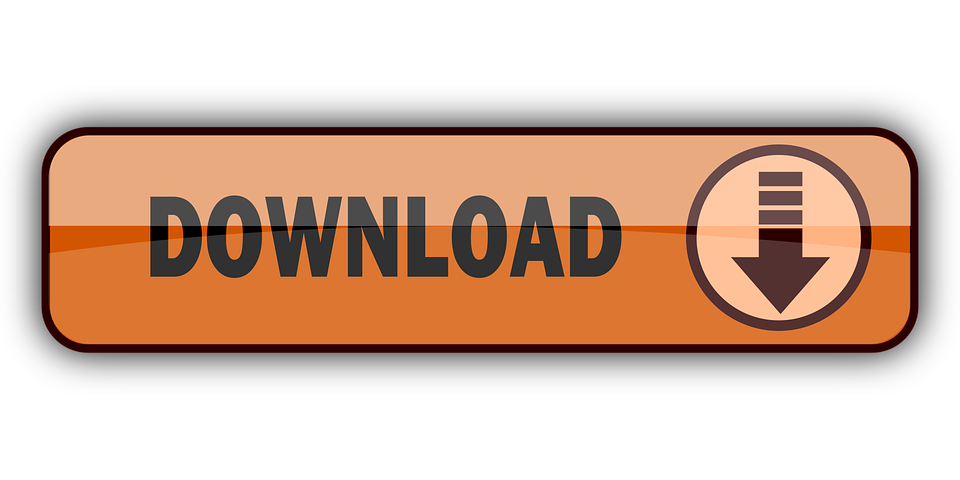
0 Comments