EA Sports FC 26 is one of the most anticipated football games of the year, delivering realistic gameplay and next-gen graphics. However, many PC players are facing crashes, startup errors, black screens, and freezing issues that make the game unplayable.
If you’re struggling with EA Sports FC 26 crashing on launch or getting random freezes during matches, don’t worry—we’ve put together a complete guide with proven fixes to solve crashes and errors on PC.
Common EA Sports FC 26 Crash & Error Issues
Players have reported:
-
Game not launching / stuck on black screen
-
EA Sports FC 26 crashing on startup
-
DirectX errors and GPU driver issues
-
Random freezes during gameplay
-
Server disconnection & error codes
Fix 1: Update GPU Drivers
Crashes often happen due to outdated graphics drivers.
-
For NVIDIA: Use GeForce Experience to update
-
For AMD: Use Radeon Software Adrenalin
-
Restart your PC after updating
Fix 2: Verify Game Files
Corrupted or missing files can cause constant crashes.
-
Open EA App / Steam / Epic Games Launcher
-
Go to Library → Right-click EA Sports FC 26 → Verify Files
-
Wait until the repair process is complete
Fix 3: Run as Administrator
Running without admin rights may prevent the game from accessing required files.
-
Right-click EASFC26.exe → Properties → Compatibility
-
Tick Run this program as administrator
Fix 4: Disable Overlays
Overlays can conflict with the game and cause crashes.
-
Disable EA App Overlay, Discord Overlay, GeForce Overlay, Xbox Game Bar
-
Relaunch the game after turning them off
Fix 5: Update DirectX & Visual C++ Runtimes
-
Install the latest DirectX 12 from Microsoft
-
Download and install Visual C++ Redistributables (x64 & x86)
-
Restart PC to apply changes
Fix 6: Lower Graphics Settings
If your PC is struggling, lower graphics settings to prevent crashes:
-
Set Rendering Quality → Medium/Low
-
Turn OFF Ray Tracing
-
Set Frame Rate Limit → 60 FPS
-
Disable V-Sync
Fix 7: Reinstall EA AntiCheat
EA’s AntiCheat system often causes startup crashes.
-
Go to EA Sports FC 26 installation folder → EAAntiCheat
-
Uninstall → Reinstall the latest AntiCheat from EA’s website
Fix 8: Disable Background Apps
Too many apps running in the background may cause errors.
-
Press Ctrl + Shift + Esc → Task Manager
-
End unnecessary apps (browser, recording software, VPNs)
Fix 9: Reinstall the Game (Last Resort)
If nothing works, uninstall and reinstall the game. Make sure to install it on an SSD for faster performance and fewer crashes.
Extra Tips for Stable Gameplay
-
Use a wired internet connection for fewer disconnections
-
Keep Windows 10/11 updated
-
Enable Game Mode in Windows Settings
-
Turn OFF background updates (Steam, Epic, EA App)
FAQs
HOW TO DOWNLOAD
- After downloading, extract the files using WinRAR – Download WinRAR
- IMPORTANT: Please ensure the file is downloaded exclusively from the official Google Drive link.
- Once extracted, refer to the video tutorial for detailed, step-by-step installation instructions.
- After installation, consider subscribing for more updates. Enjoy!
IMPORTANT
Important
The download link is currently locked. Please complete Step 1, then return and click the Download button.
Note: The button is locked. Subscribe to unlock access to the download.




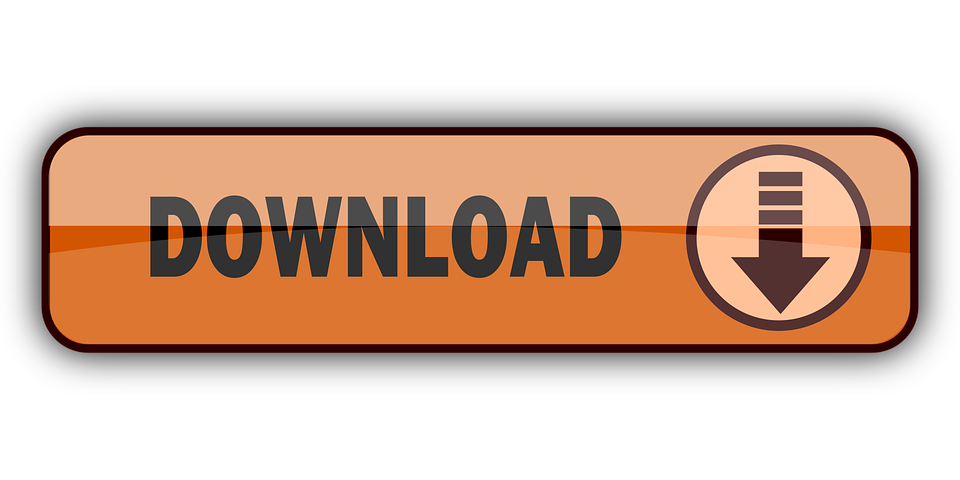
0 Comments