EA Sports FC 26 continues the legacy of the FIFA series, offering next-level football realism, dynamic gameplay, and incredible visuals. But to truly enjoy every match, you’ll want the smoothest FPS and top performance possible on your PC.
Whether you’re playing on a high-end gaming rig or a low-end laptop, adjusting the right settings can drastically improve your FPS and responsiveness. This guide will cover the best PC settings for EA Sports FC 26 to get maximum performance.
Why FPS Boost Matters in EA Sports FC 26
-
⚽ Faster input response — better control during fast plays
-
🎮 Smoother animations — less stutter in replays and cutscenes
-
🥅 Better online gameplay — reduced lag helps in competitive matches
Best In-Game Settings for EA Sports FC 26
1. Display Settings
-
Resolution: 1080p (go 1440p/4K only if your GPU allows)
-
Display Mode: Fullscreen (best performance)
-
V-Sync: OFF (ON only if screen tearing happens)
-
Refresh Rate: Set to monitor’s maximum (120Hz / 144Hz / 240Hz)
2. Graphics Settings
-
Rendering Quality: High (Medium for low-end PCs)
-
Shadows: Medium (biggest FPS impact)
-
Anti-Aliasing: TAA (FXAA for weaker GPUs)
-
Crowd Detail: Low or Medium (significantly affects FPS)
-
Grass Quality: Medium (Ultra can cause stutters)
-
Lighting Quality: Medium
-
Effects Detail: Medium
-
Post-Processing: Low
-
Motion Blur: OFF
-
Depth of Field: OFF
3. Advanced Settings
-
Ray Tracing: OFF (too demanding for most GPUs)
-
Dynamic Resolution Scaling: ON (helps maintain steady FPS)
-
DLSS/FSR (if supported): ON – set to Balanced or Performance for smoother frames
Optimization Tips for MAX Performance
-
Update GPU Drivers — NVIDIA/AMD release FC-specific optimizations.
-
Enable Windows Game Mode — prioritizes CPU/GPU for gaming.
-
Disable Background Apps — close browsers, overlays, and streaming software.
-
Use SSD Storage — reduces loading times and prevents micro-stutters.
-
Adjust Power Settings — set Windows to High Performance.
-
NVIDIA/AMD Control Panel Tweaks:
-
NVIDIA: Power Management Mode → Prefer Maximum Performance
-
AMD: Enable Radeon Boost for smoother gameplay
-
Best Settings for Low-End PCs
If you’re struggling with FPS on weaker hardware:
-
Lower resolution to 900p or 720p
-
Set Crowd, Grass, Shadows, and Effects to Low
-
Disable Ray Tracing, Depth of Field, Motion Blur
-
Use DLSS/FSR Performance Mode for stable FPS
FAQs
HOW TO DOWNLOAD
- After downloading, extract the files using WinRAR – Download WinRAR
- IMPORTANT: Please ensure the file is downloaded exclusively from the official Google Drive link.
- Once extracted, refer to the video tutorial for detailed, step-by-step installation instructions.
- After installation, consider subscribing for more updates. Enjoy!
IMPORTANT
Important
The download link is currently locked. Please complete Step 1, then return and click the Download button.
Note: The button is locked. Subscribe to unlock access to the download.

.png)


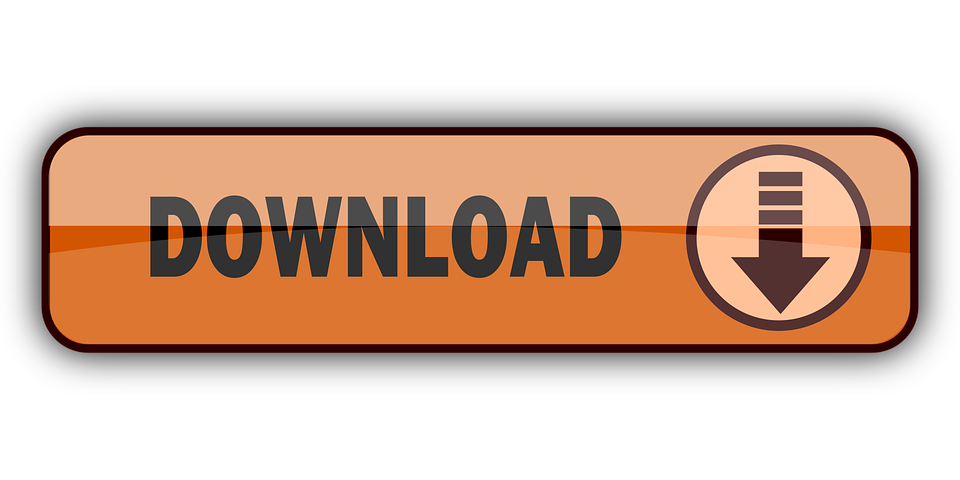
0 Comments