Battlefield 2042 is one of the most visually demanding FPS games, but for players on low-end PCs, the struggle is real—lag spikes, FPS drops, and stutters can ruin the experience. Fortunately, with the right tweaks, you can significantly boost FPS and fix lag without sacrificing too much quality.
This guide shows you the best settings and performance optimizations for Battlefield 2042 on low-end systems.
Why Does Battlefield 2042 Lag on Low-End PCs?
-
Heavy system requirements (large maps, massive player counts)
-
Unoptimized graphics settings
-
Background apps eating RAM/CPU
-
Old GPU drivers or missing updates
Best In-Game Settings for FPS Boost
1. Display Settings
-
Resolution: 900p or 720p (instead of 1080p)
-
Display Mode: Fullscreen (best performance)
-
V-Sync: OFF
-
Refresh Rate: Match your monitor’s max
2. Graphics Settings (Low-End PC Optimized)
-
Texture Quality: Low
-
Texture Filtering: Low
-
Lighting Quality: Low
-
Effects Quality: Low
-
Post-Processing: Low
-
Mesh Quality: Medium
-
Terrain Quality: Medium
-
Anti-Aliasing: TAA Low
-
Ambient Occlusion: OFF
-
Ray Tracing: OFF
-
Motion Blur: OFF
-
Dynamic Resolution: Enabled (Performance Mode)
Extra Optimization Tips to Fix Lag
1. Update GPU Drivers
-
Install the latest NVIDIA/AMD drivers optimized for Battlefield 2042.
2. Disable Background Apps
-
Close Chrome, Discord overlays, streaming apps, etc.
3. Enable Windows Game Mode
-
Prioritizes resources for gaming.
4. Use SSD Storage
-
Reduces stutter and texture loading issues.
5. Adjust Windows Power Plan
-
Set to High Performance in Control Panel.
6. NVIDIA/AMD Control Panel Tweaks
-
NVIDIA: Set Power Management Mode to Prefer Maximum Performance
-
AMD: Set Radeon Chill OFF, Boost ON
Best Settings for Very Low-End PCs
If you still face lag:
-
Drop resolution to 720p or 640p
-
Turn all graphics to Low/Off
-
Cap FPS at 60 to reduce stutter
-
Play on smaller maps/modes for smoother gameplay
FAQs
HOW TO DOWNLOAD
- After downloading, extract the files using WinRAR – Download WinRAR
- IMPORTANT: Please ensure the file is downloaded exclusively from the official Google Drive link.
- Once extracted, refer to the video tutorial for detailed, step-by-step installation instructions.
- After installation, consider subscribing for more updates. Enjoy!
IMPORTANT
Important
The download link is currently locked. Please complete Step 1, then return and click the Download button.
Note: The button is locked. Subscribe to unlock access to the download.

.png)


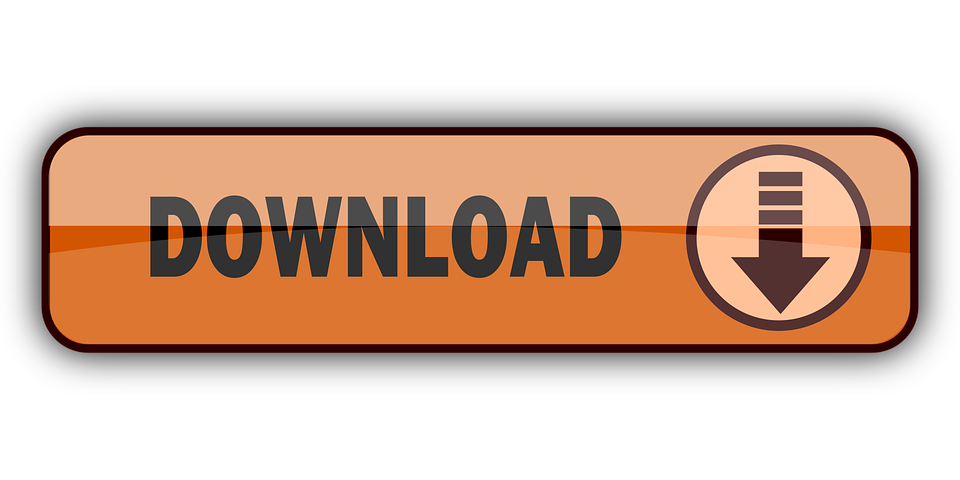
0 Comments